Return to Collections | How to Recipe Save | How to use Shopping Lists | How to Meal Plan
Adding a Pre-set Meal Plan to Your Collections
- Make sure you are logged in, or create a free account.
- Choose the Meal Plan you want to customize. Once you're inside a selected plan, scroll to the very bottom of the meal plan.
2. Once you've found the embedded meal plan (pictured below), click the small down-arrow icon at the top right to “Save to my Collections.”
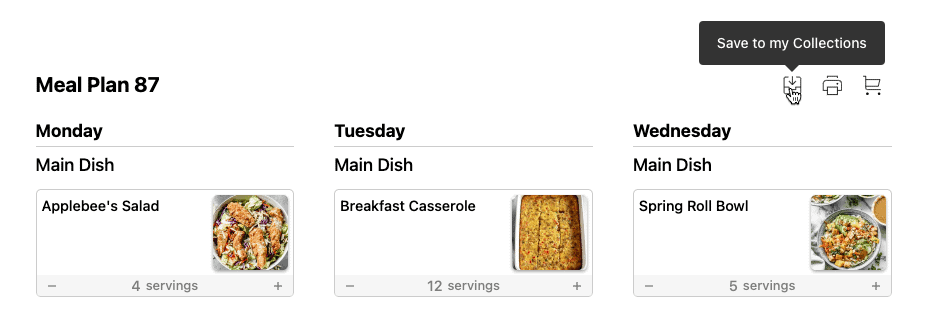
3. Once clicked, the page will refresh and the Meal Plan will display as the last item in “Your Collections.”
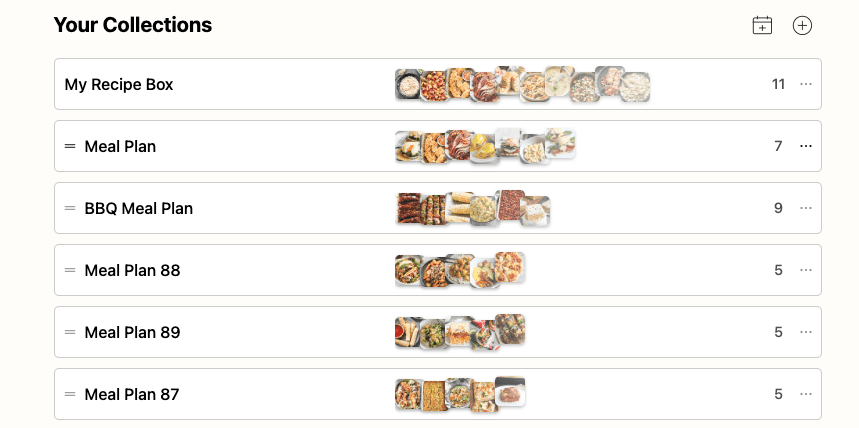
Customizing the Plan
1. To remove a recipe: click the three dots icon on the left of the recipe card. Then select “Remove Item.”
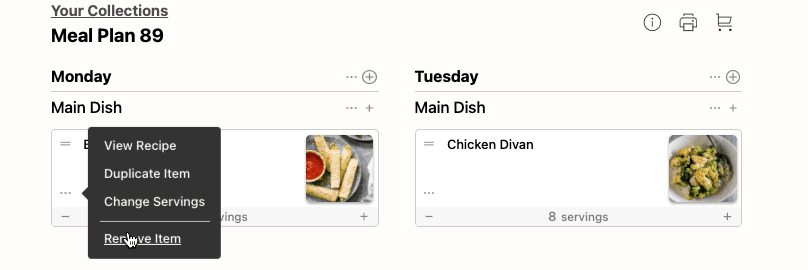
2. To add a new recipe: Use the plus icon on the top right and click “add item.”
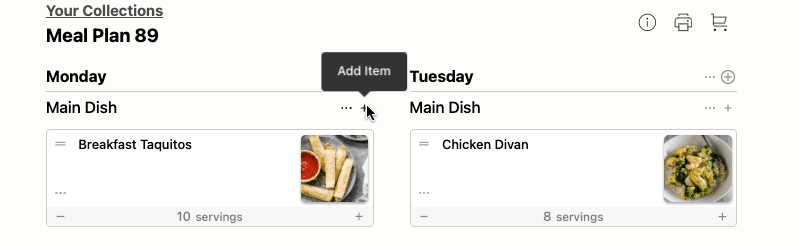
3. By default, you'll see “Add from Your Collection > Saved Recipes.” You can also search for ANY recipe on our site by selecting “Add from Collection” and selecting “Search Recipes.”
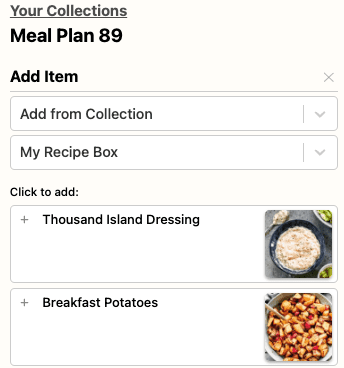
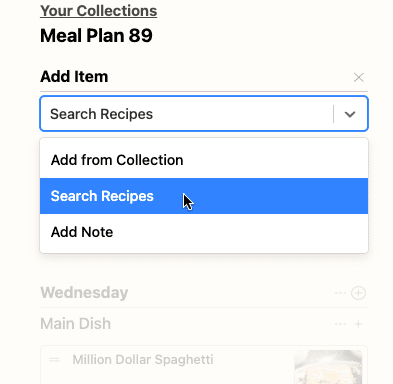
4. Type the recipe name into the search field.
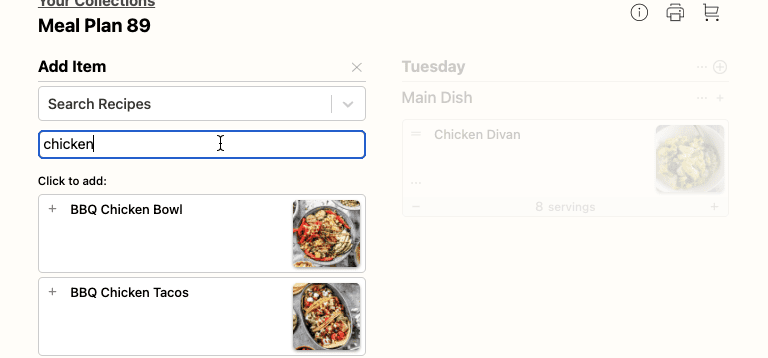
5. Add the new recipe to the meal plan by selecting the plus icon on the top left of the recipe card. Remember: the search may find multiple dishes with similar titles, so check the title closely when making your selection.
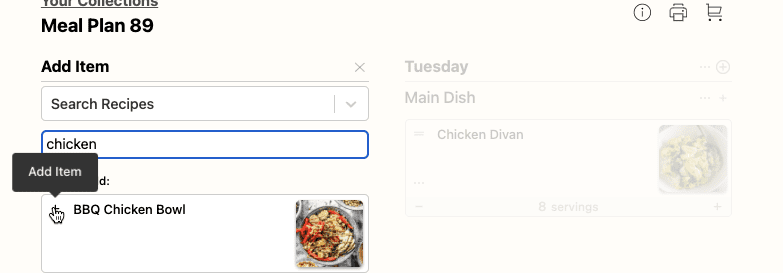
6. Rearrange recipes: You can easily drag-and-drop to reorder recipes by clicking and holding the two lines on the top left of the recipe card.
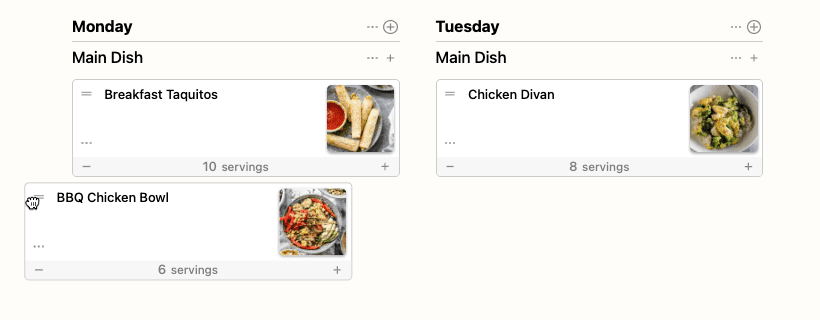
7. Create your own shopping list. Learn how here.
Adding our Featured Meal Plan to your collection
1. Under “Your Collections,” select “Add Pre-made Collection” and choose our featured plan, in this case, the “BBQ Meal Plan.”
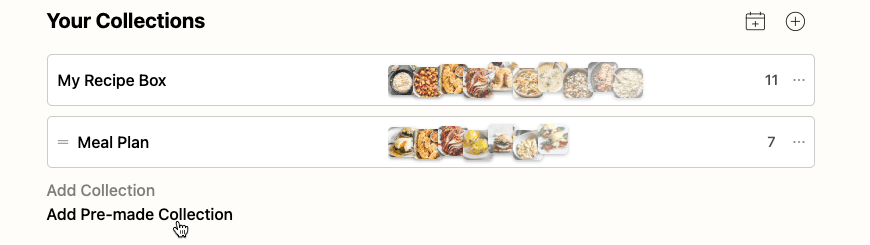
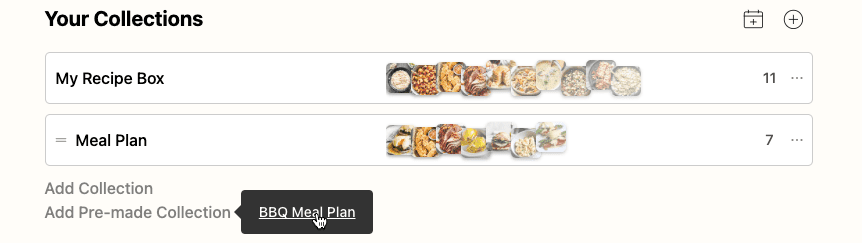
2. After clicking, the featured collection will be added as the last item in “Your Collections.” Access the newly added collection by clicking the meal plan title.
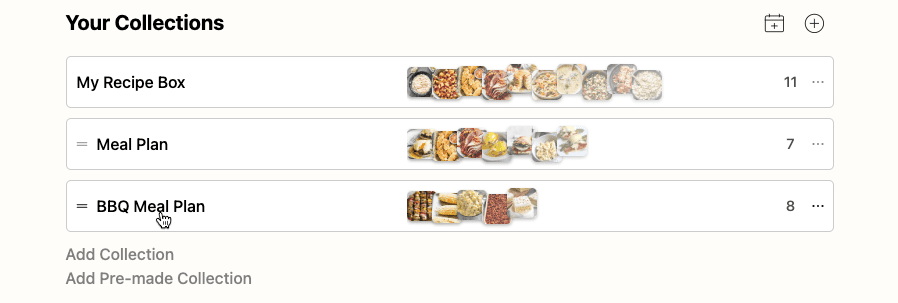
This post contains affiliate links.