Return to Collections | How to Recipe Save | How to use Shopping Lists | How to customize our Pre-set Meal Plans
- Login or register for a free account.
- Under “Your Collections” select “Add Collection” and choose “Weekly Meal Plan.”
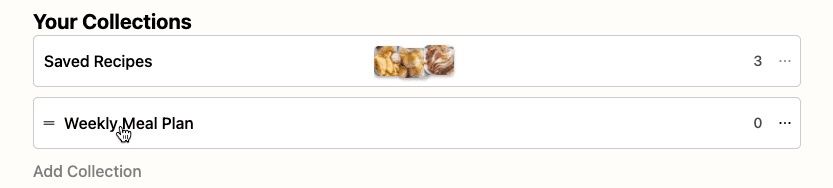
2. You’ll see a blank Monday-Sunday Meal Plan template. Simply click “Add Items” to begin building your plan.
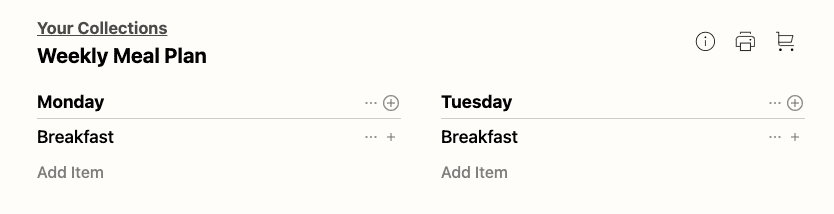
3. You can add items by searching all the recipes on our site using “Search Recipes.” Once you find a recipe, add it by clicking the plus icon.
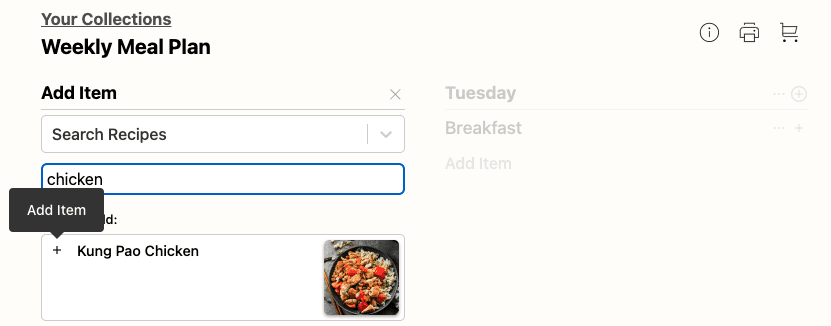
4. You can also add items from your saved recipes by selecting “Add from Collection > Saved Recipes.” Once you find a recipe you want from “Saved Recipes” click the plus sign to add it to your plan.
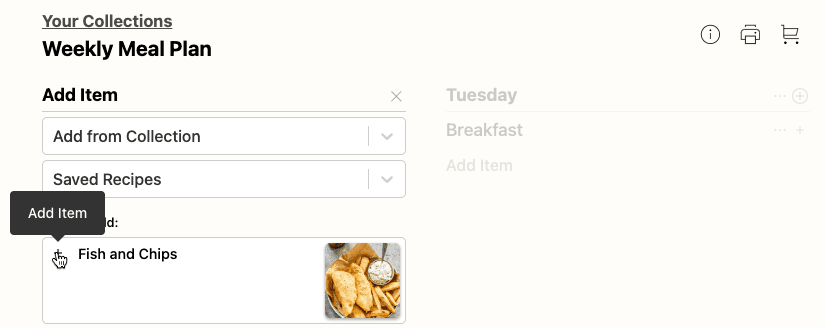
5. As you begin to build out your place, you can easily rearrange your recipes with drag-and-drop by clicking and holding the two bars to the left of the recipe.
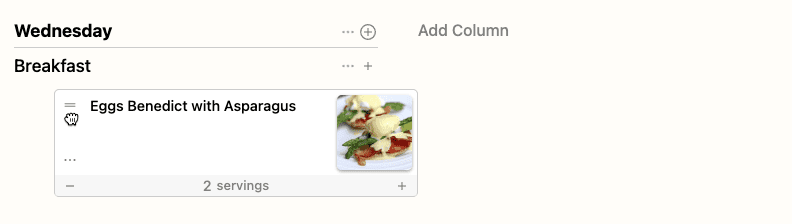
Creating a new Meal Plan
- To create a new meal plan, navigate to your collection, and under the collections look for the “Add Collection” prompt
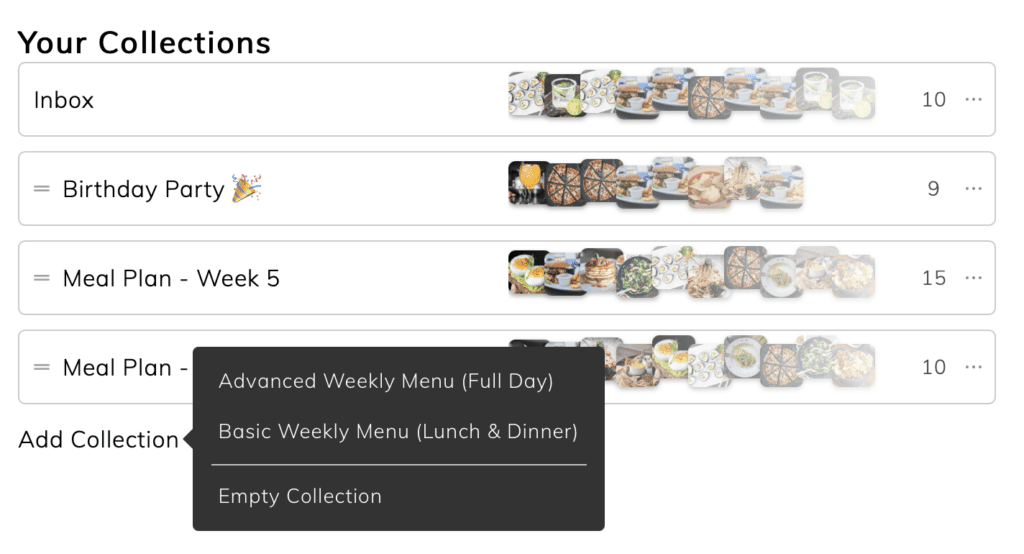
2. Then simply select the new template you’d like to use and a blank version of that template will be added to your collections.
Removing Items from Your Meal Plan
- To remove an item from your meal plan, once inside the plan click the three dots menu and select “Remove Item”
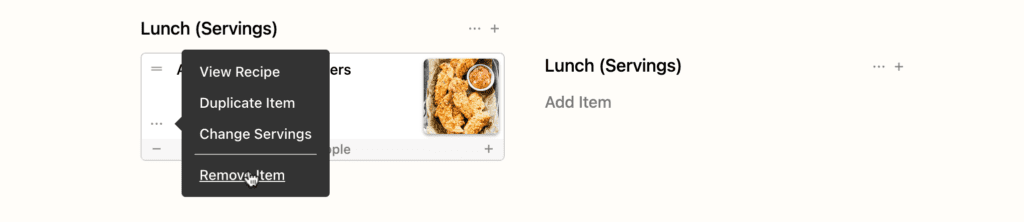
This post contains affiliate links.