Our saved recipe feature is flexible and can be customized to best fit your needs. In this example, we’re organizing the recipes for a household with meat eaters and vegetarians.
- You can change the name of the default “Recipes” column by clicking the three dots icon, then selecting “Change Name.”
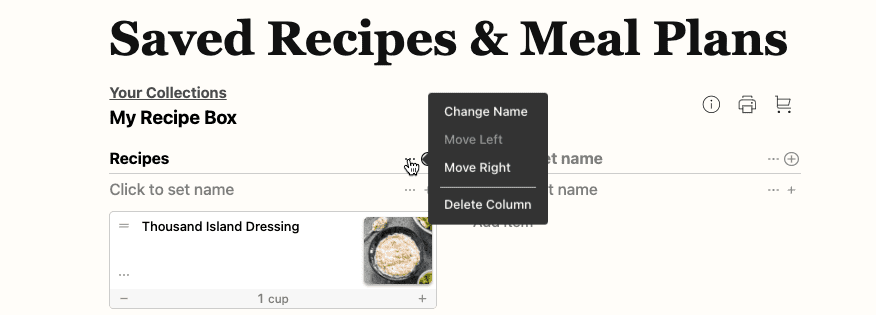
2. If you want to add a second column for a different set of recipes, simply repeat step one and select “Change Name.” In this example, we’ve created a column for Dishes with Meat and a Vegetarian column.
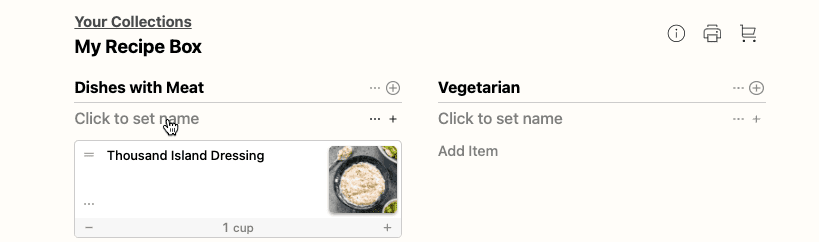
3. You can further organize your saved recipes by creating groups. Remember, group names carry over across all columns. So when we create Breakfast, Lunch, and Dinner groups, they will populate within both columns, Dishes with Meat and Vegetarian. To add a group, click the plus icon to “Add Group.” Below you’ll see that we’ve added breakfast as a group to both columns.
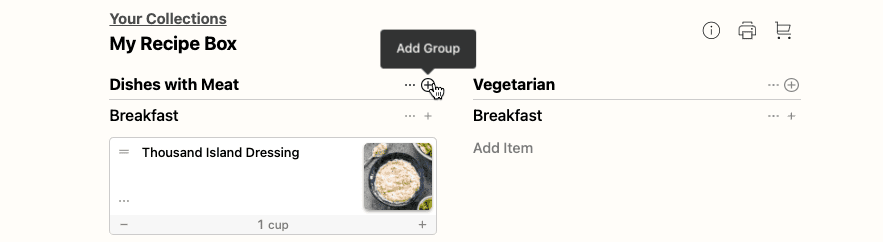
4. Select the two-bar icon on the top left to drag and drop a recipe into the appropriate group.
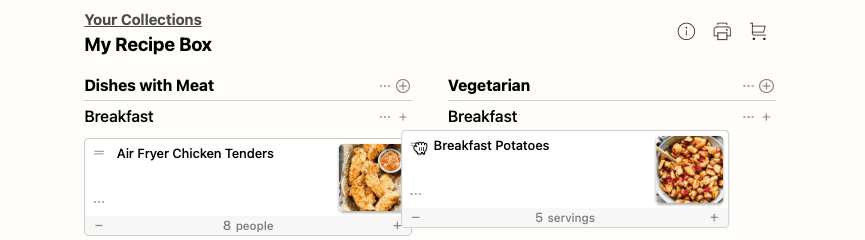
5. Then continue organizing until all your recipes are exactly where you want them!
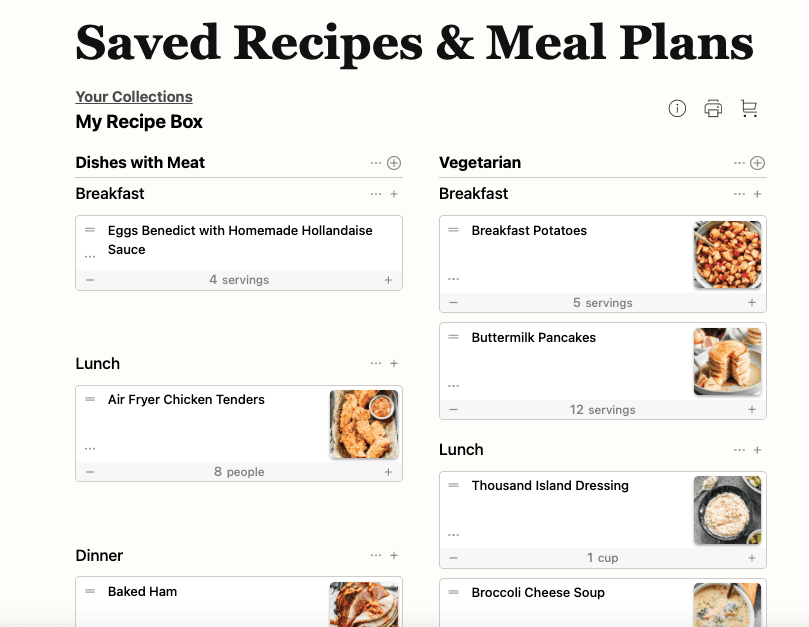
This post contains affiliate links.